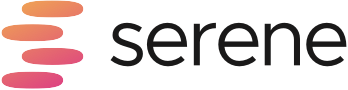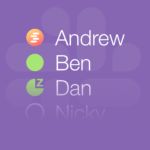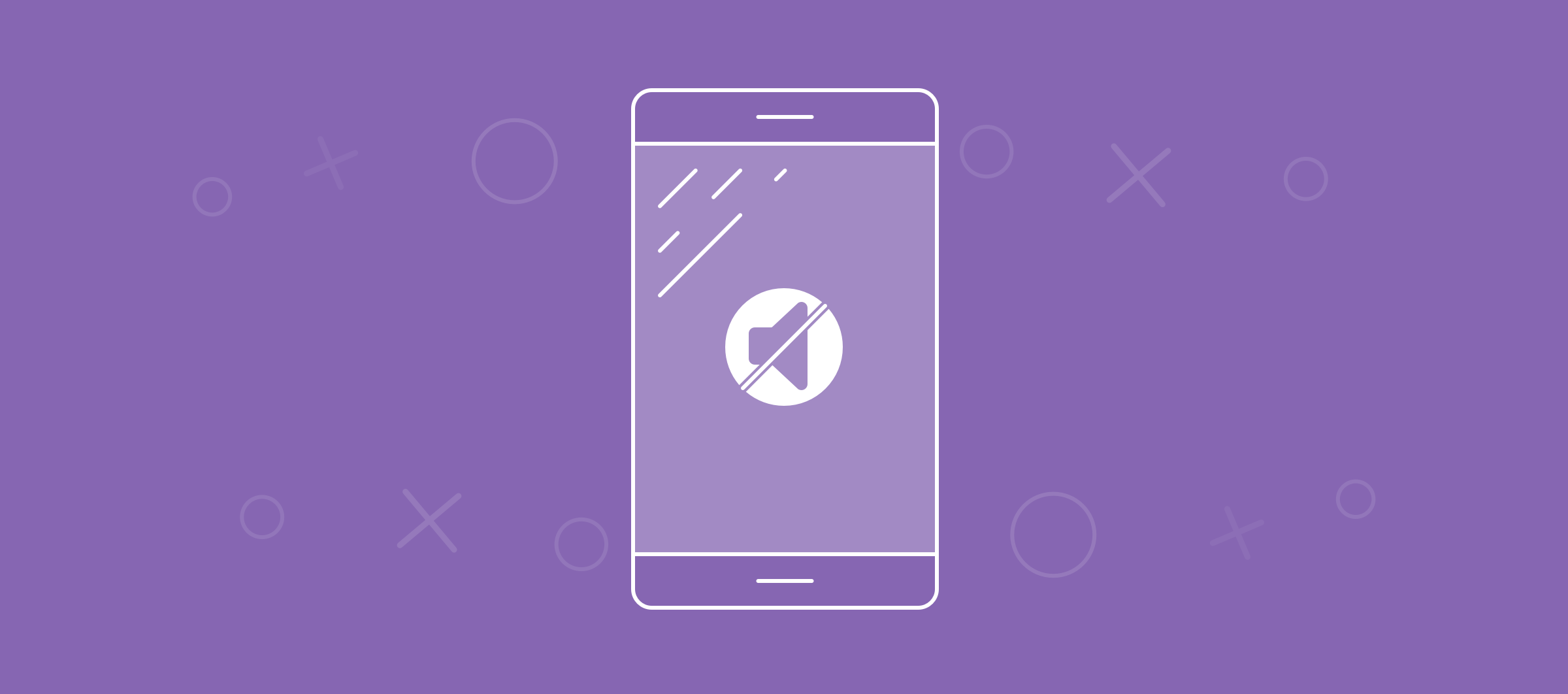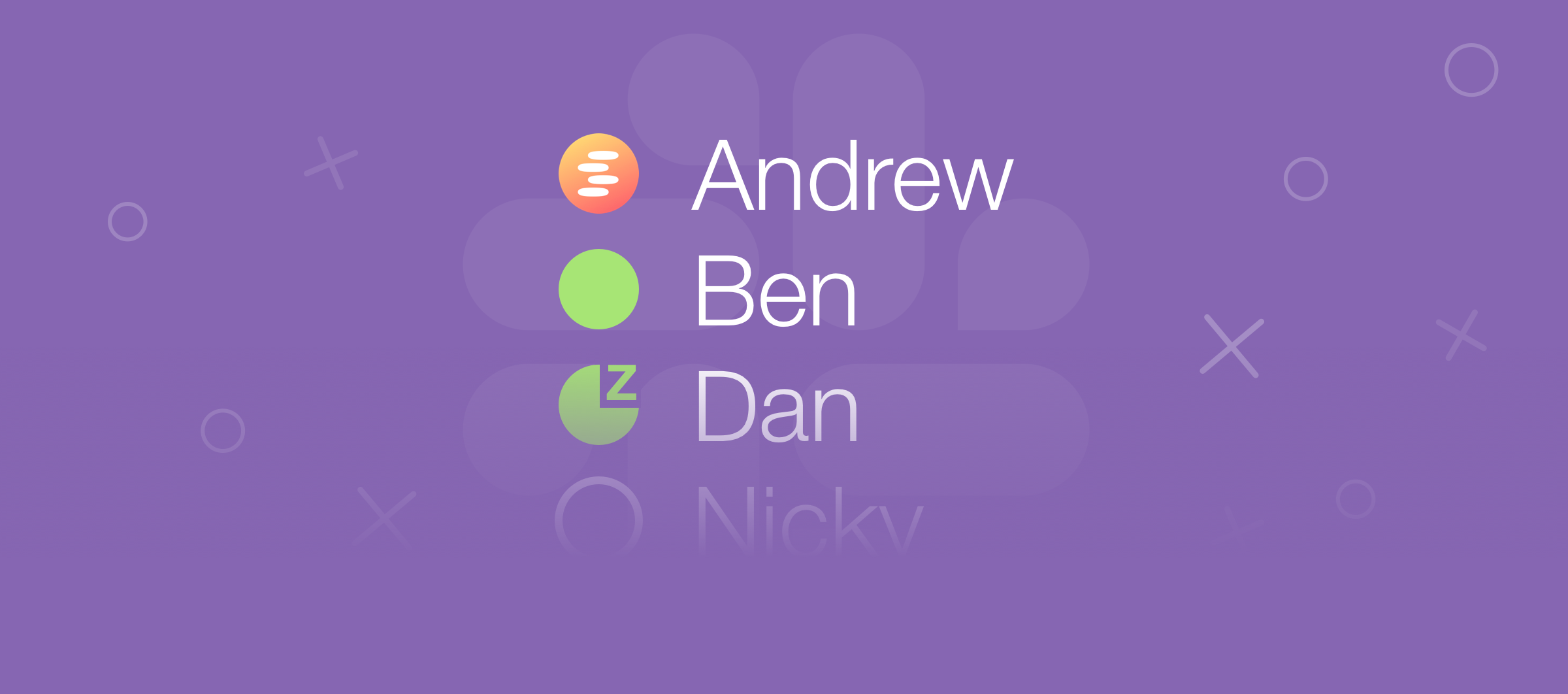How to Control Desk Lights with Serene (Tutorial)
Perhaps the biggest distraction in most offices is people. While our colleagues may have the best intentions, no one enjoys having their flow broken by a “have you got five minutes?”.
To ward off disruptive colleagues, we built an experimental feature in Serene that allows you to turn lights red/green when you enter and exit Serene mode, to signal to your colleagues when they can speak to you.
For this tutorial you’ll need:
- An internet connected lighting system (we recommend this one, or this)
- Serene
- An IFTTT account (free)
- Approx. 20-30 minutes
Note: While there’s no coding or technical expertise required for this tutorial, it does help if you’re reasonably tech-savvy. We’ve done our best to keep technical jargon to a minimum and make this tutorial as clear as possible.
How to Connect Serene to Your Internet Connected Lights
Step 1: Create an ‘IFTTT recipe’ that turns your lights red
- Login to IFTTT and go to https://ifttt.com/create/
- Click on the first ‘+’ and search for ‘Webhooks’
- Select Webhooks and click ‘Receive a web request’ as your trigger
- Call the event name ‘sereneMode’
- Click ‘Create Trigger’
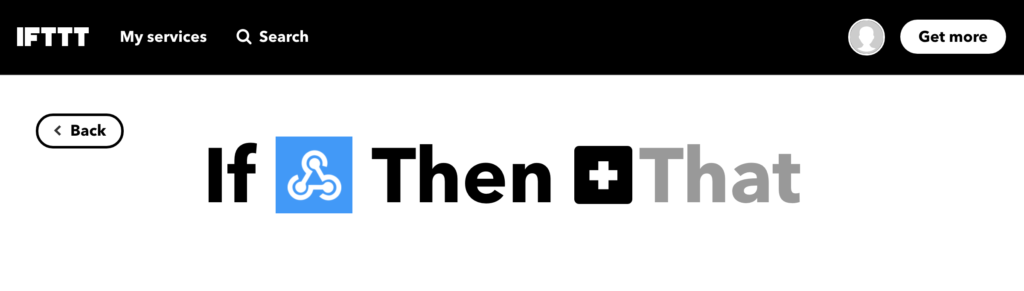
- For the action service, select the light service you’re using (e.g. Philips Hue) and click connect
- Enter your account details to connect
- Select the action ‘Change color’
- Select the light you want to change the colour of
- Enter ‘red’ in the field ‘Colour value or name’
- Review and finish
Now, whenever your webhook URL is pinged (we’ll get to this in a second) your lights should turn red!
Step 2: Get your webhook URL
- To get your webhook URL, go to https://ifttt.com/maker_webhooks and click ‘Documentation’ in the top right-hand corner
- Enter ‘sereneMode’ where it says {event} as shown below
- Click ‘Test it’ (your lights should turn red)
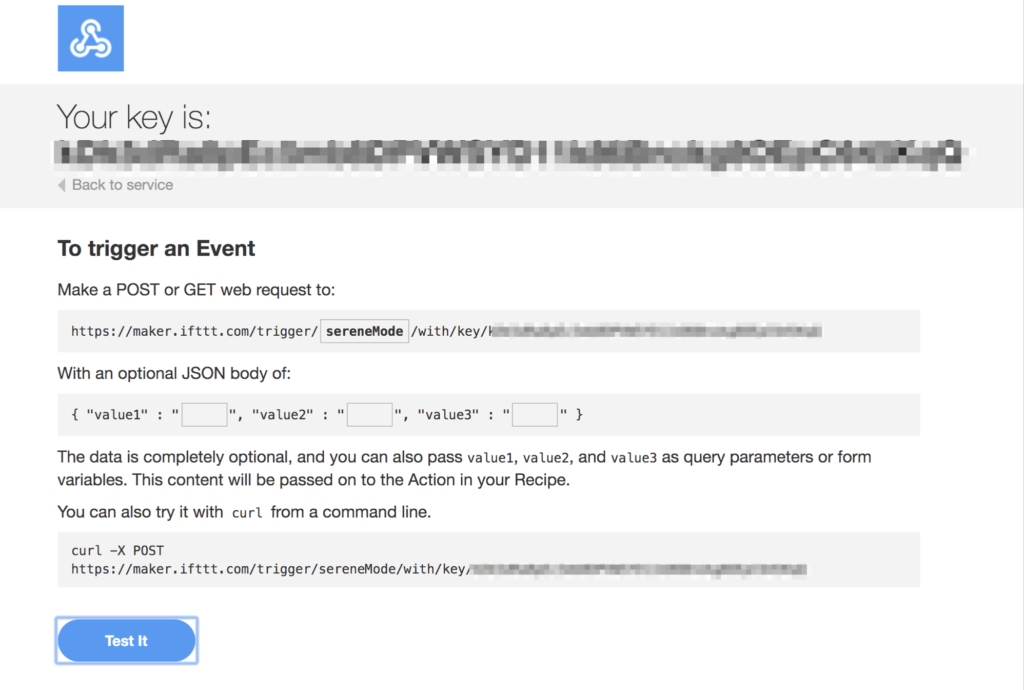
Step 3: Copy & paste your webhook URL in Serene
- In Serene, navigate to settings (bottom left) and click ‘Webhook’
- In the Webhook URL field paste the URL from step 2
- Ensure that ‘Enable webhooks’ is turned on (green)
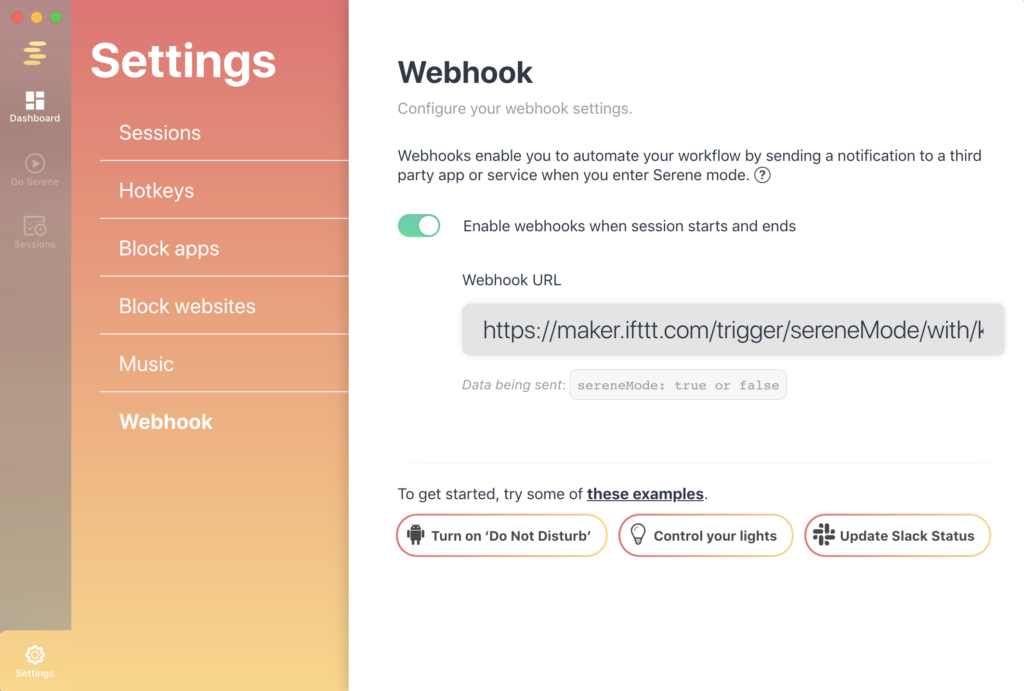
Step 4: Test & revel in the glory!
All going to plan, your lights should now turn red when you enter Serene Mode, signalling to colleagues that you’re beavering away and may bite if disturbed.
Bring on the light show.