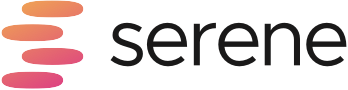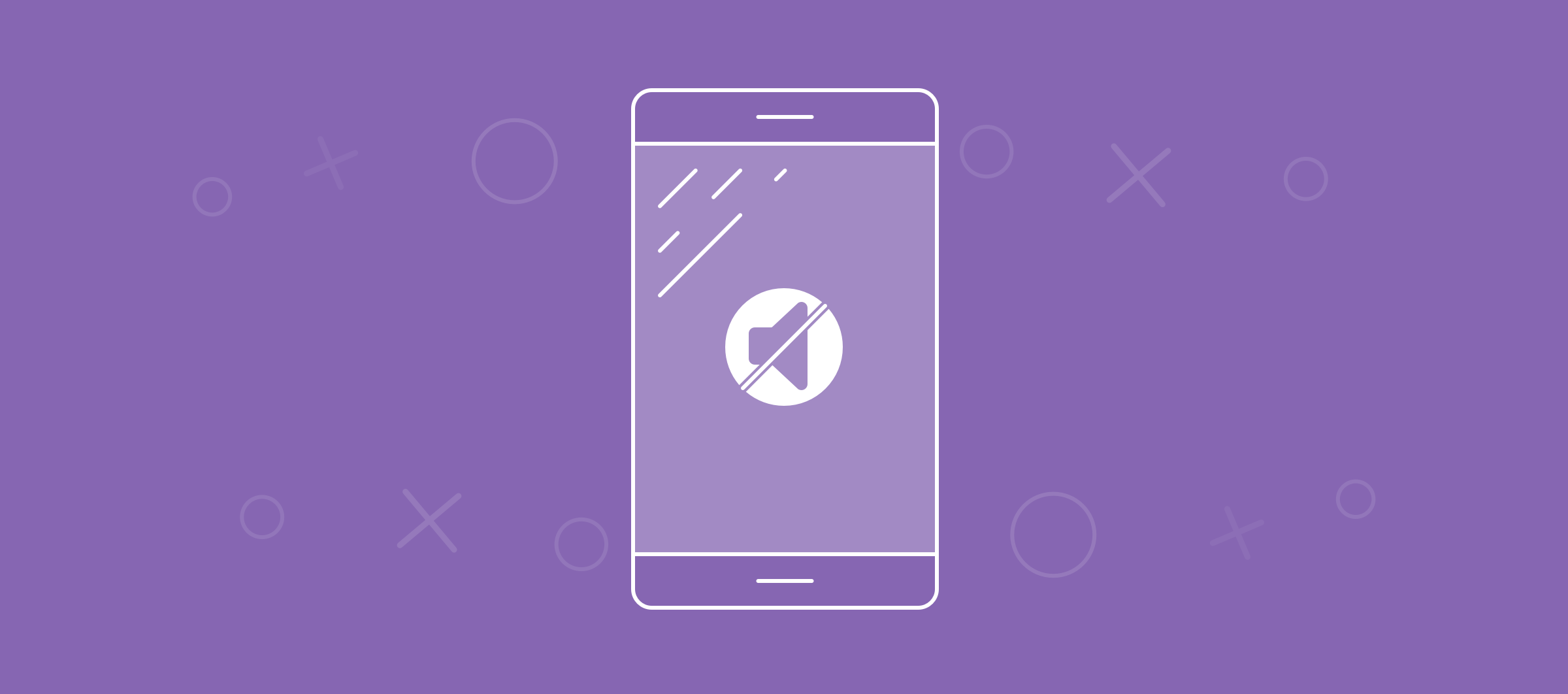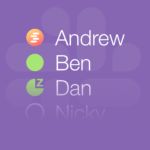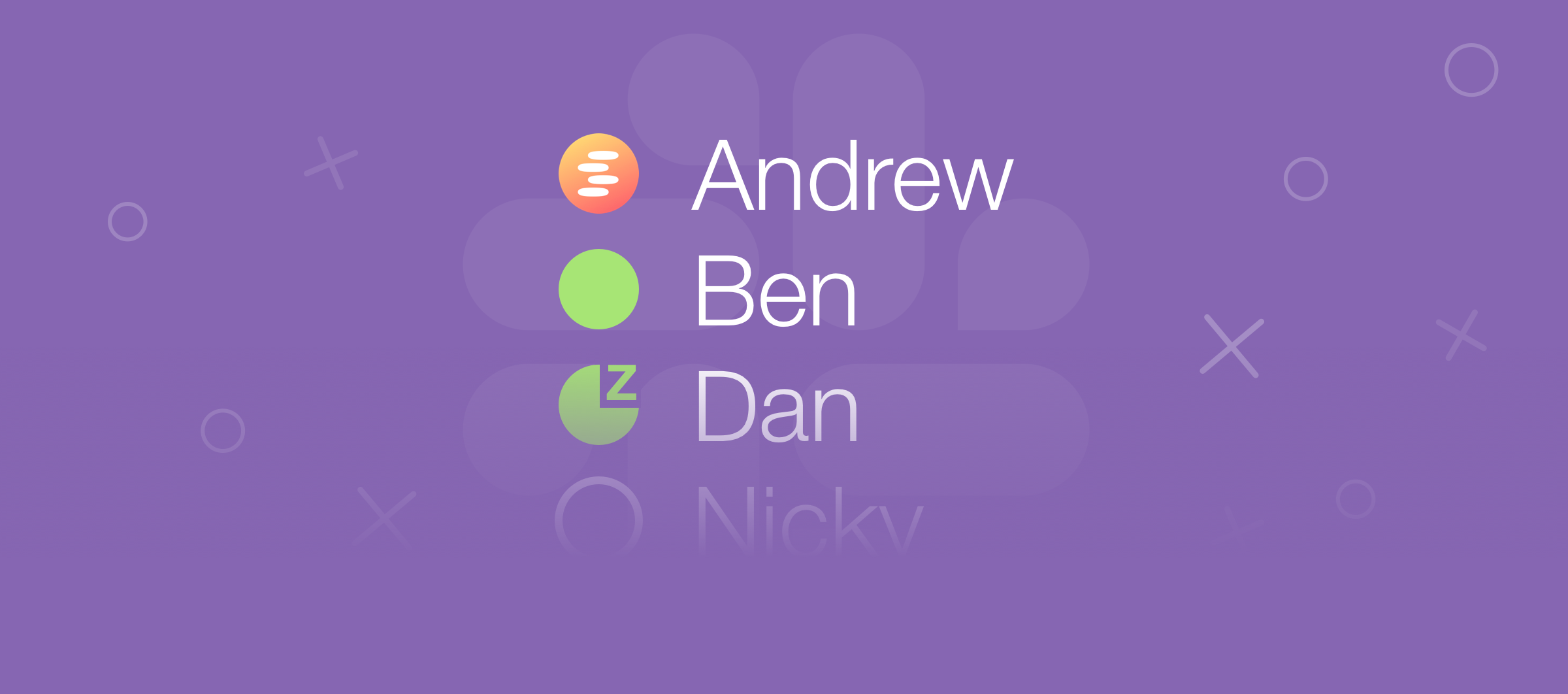How to Put Your Phone on Silent When You Go Serene
Studies have found that, on average, people check their phones between 25-150 times a day, which equates to 10,000 – 60,000 times a year.
Mobile apps are addictive by design, and this isn’t changing any time soon.
Which means you have a choice – to expend valuable willpower resisting the temptation to check apps designed to hi-jack your attention or to proactively prevent your phone distracting you while you’re focusing on your best work.
This tutorial walks through how to achieve the latter by silencing your phone whenever you Go Serene.
For this tutorial you’ll need:
- Your phone (we’ve included tutorials for Android & iOS below)
- Serene
- An IFTTT account (free)
- Approx. 30 minutes
Note: While there’s no coding or technical expertise required for this tutorial, it does help if you’re reasonably tech-savvy. We’ve done our best to keep technical jargon to a minimum and make this tutorial as clear as possible.
How to Silence Your Phone When You Go Serene
Step 1: Create an IFTTT recipe
- Login to IFTTT and go to https://ifttt.com/create/
- Click on the first ‘+’ and search for ‘Webhooks’
- Select Webhooks and click ‘Receive a web request’ as your trigger
- Call the event name ‘sereneMode’
- Click ‘Create Trigger’
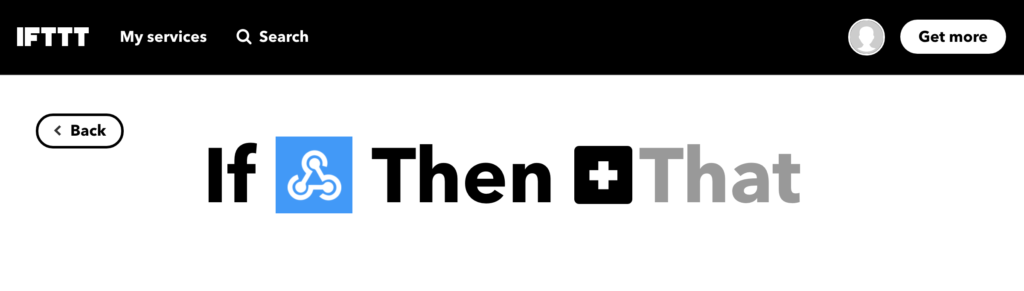
Step 2 (For Android users):
- For the action service, select ‘Android Device’ and click connect device
- You’ll need to download the IFTTT app on your Android device and follow the instructions to connect it.
- Select the action ‘Mute ringtone’.
- We recommended setting vibrate to ‘No’ to prevent any interruptions
- Review and finish
- Skip to step 3
Step 2 (For iOS users):
As iOS devices don’t allow you to control native features like Do Not Disturb from third-party services, we’ll create a workaround where IFTTT triggers an iOS notification, which triggers your phone to go on Do Not Disturb mode using an app called Pushcuts.
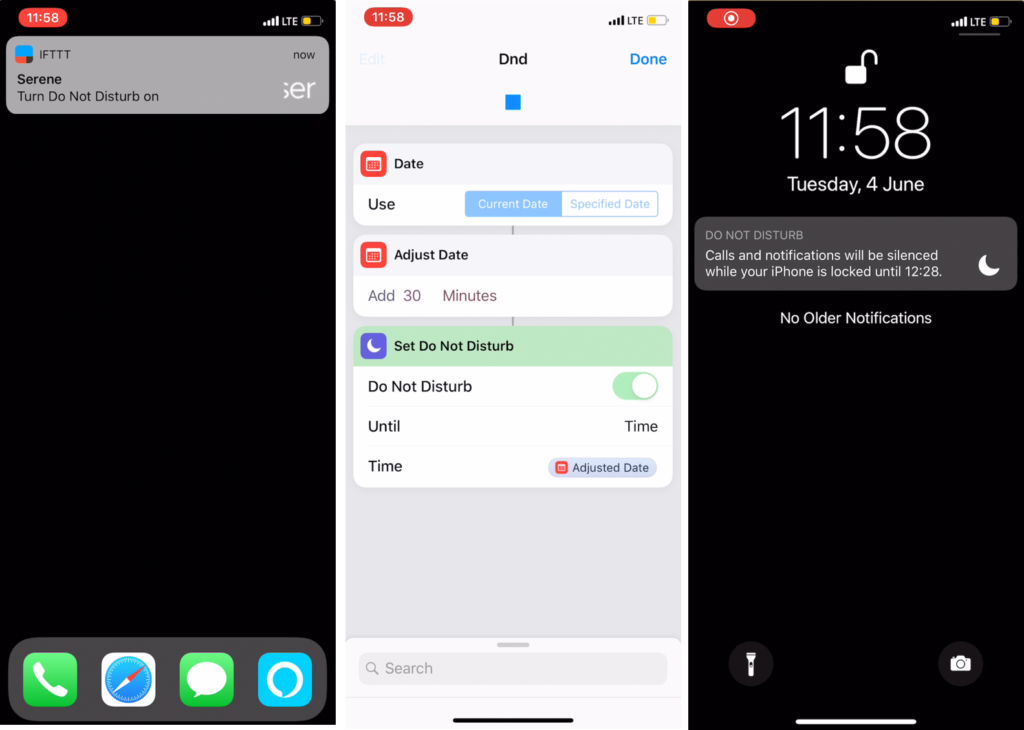
- For the action service, select ‘Notifications’ and click connect device
- You’ll need to download the IFTTT app on your iOS device and follow the instructions to connect it.
- Select the action ‘Send a notification from the IFTTT app’.
- Download Pushcuts
- Review and finish
Step 3: Get your webhook URL
- To get your webhook URL, go to https://ifttt.com/maker_webhooks and click ‘Documentation’ in the top right-hand corner
- Enter ‘sereneMode’ where it says {event} as shown below
- Test it – your phone should now be put on silent.
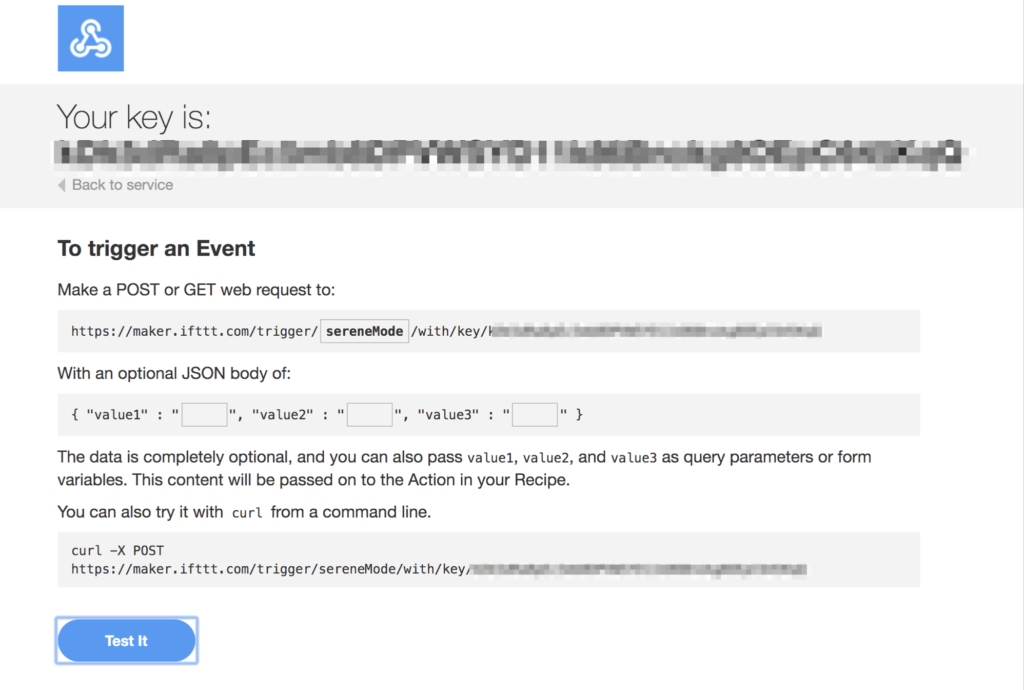
Step 4: Copy & paste your webhook URL in Serene
- In Serene, navigate to settings (bottom left) and click ‘Webhook’
- In the Webhook URL field paste the URL from step 3
- Ensure that ‘Enable webhooks’ is turned on (green)
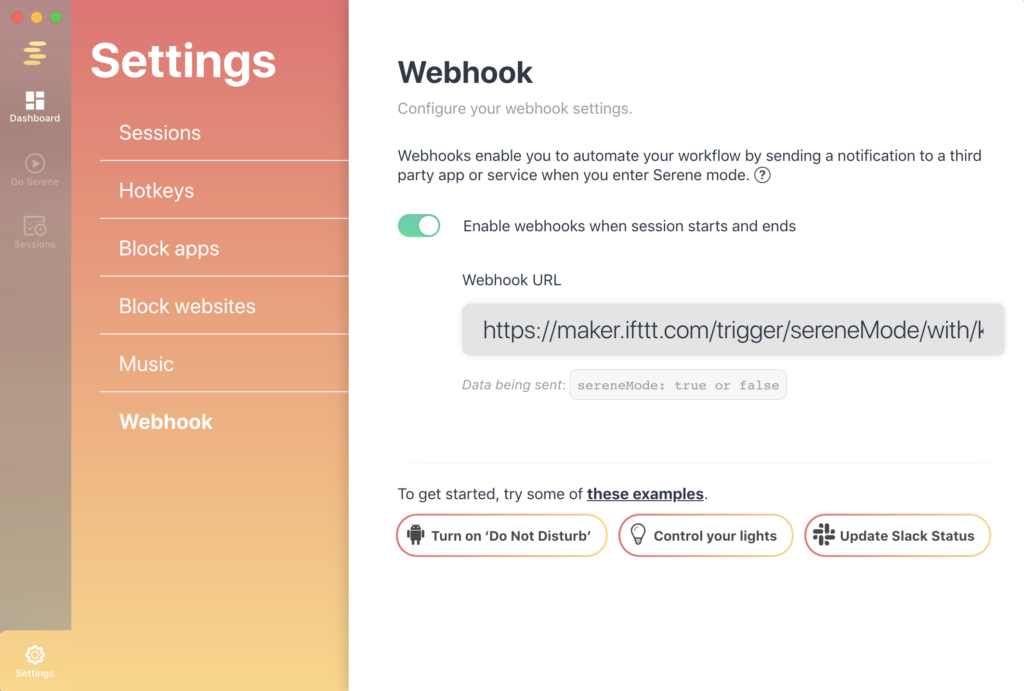
And you’re done! Now, whenever you Go Serene, your phone should be muted/put on Do Not Disturb.
For iOS users, we’d recommend ensuring that your important contacts can still get through to you in case of emergency by configuring the Do Not Disturb settings.