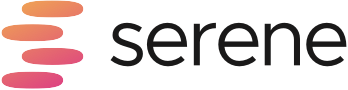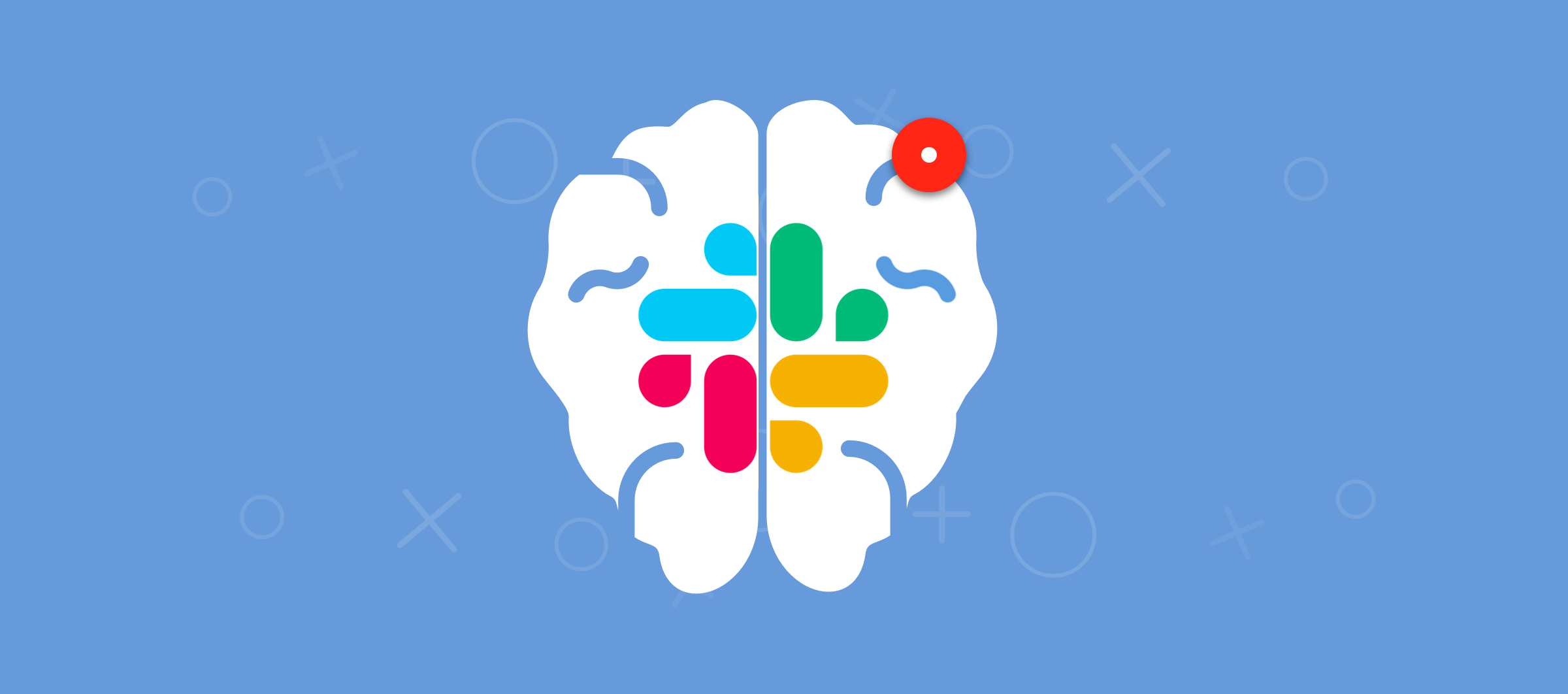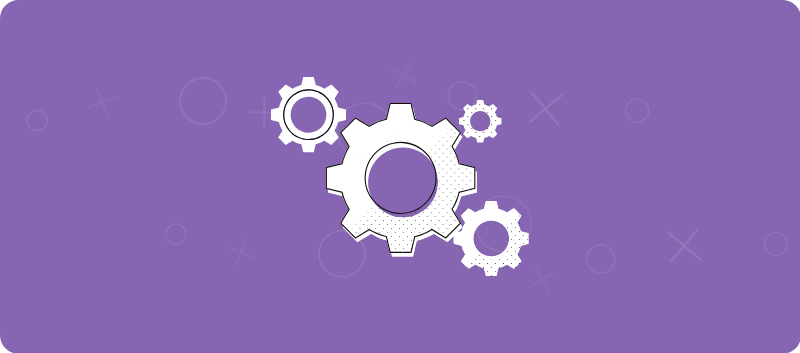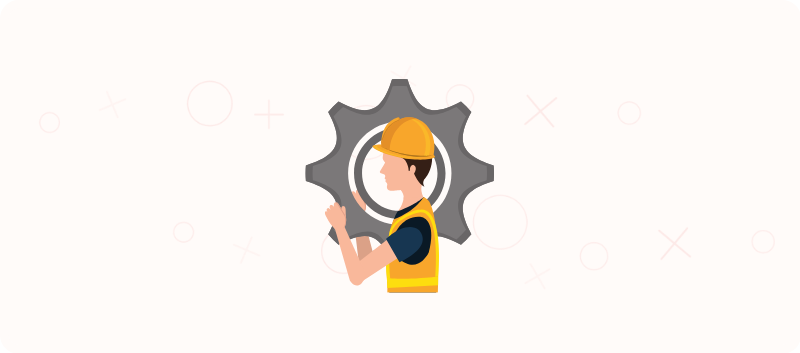How Slack Affects Your Brain
We’ve all been there. You’re trying to focus, and all of a sudden you see a notification at the bottom of your screen, begging for your attention.
How much does that initial distraction hinder you on a daily basis?
I was curious to better understand how the innocent act of checking Slack throughout the day impacts focus and productivity.
In this article, we’ll look at:
- How Slack affects your brain when you’re trying to work
- Which notifications disrupt focus the most?
- 7 ways to configure Slack to maximise your productivity
How Does Slack Affect Your Brain When You’re Working?
While there are many studies on the focus-impairing effects of mobile app notifications, there’s surprisingly little research on the impact of desktop app notifications. Naturally, we ran our own experiment.
We hooked our designer, Ben, up to an EEG cap and while deep in focus designing the Serene app, we cruelly interrupted him with Slack messages to see what changes occurred in the brain after receiving a notification.

We marked the time he received the interruption on the EEG data to see whether there were any patterns in how notifications affected his brainwaves.
Granted, there are some things to consider here. Slack offers different settings that vary the degree of how interrupting a notification is, so we used three settings to determine how the brain reacts under different conditions:
- High-interruption scenario: The Slack notification makes a sound, appears on the screen and the icon bounces in the dock with a red dot.
- Mild-interruption scenario: The notification has no sound, but the Slack icon displays a red dot when there are new messages.
- Low-interruption scenario: This notification shows no red dot, but the Slack icon is permanently displayed in the dock.
We compared each of these against a control scenario, where the desktop Slack app was closed and no interruptions could display on their screen.

We love Slack, and believe that it offers a ton of value–yet it comes with a cost of focus. We ran this experiment to unveil exactly what that cost
Which Notifications Disrupt Focus the Most?
In all instances, Ben’s focus declined immediately after receiving a Slack notification and continued to decline afterwards:
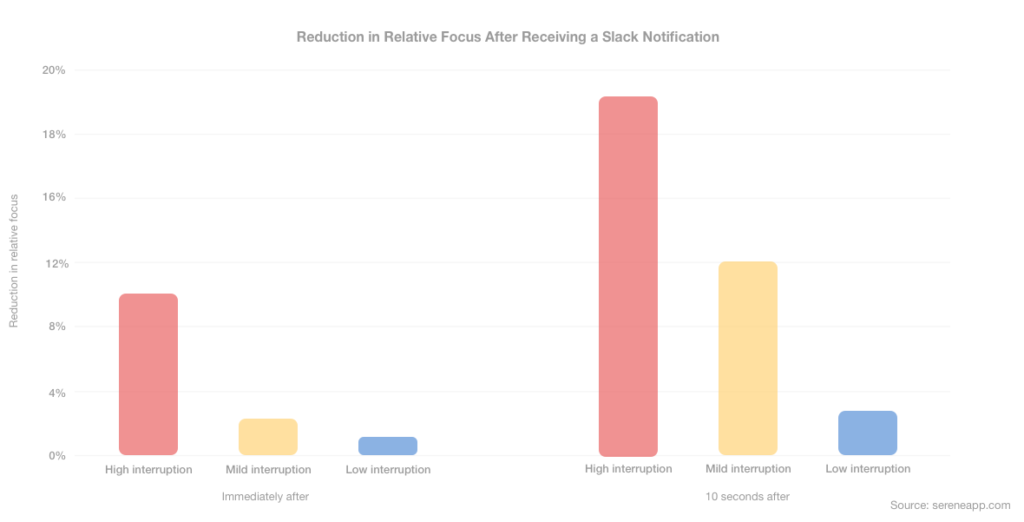
As expected, the high-interruption Slack notifications resulted in the largest drop in relative focus, reducing Ben’s ability to focus by 19%.
Notifications in the mild-interruption scenario had a surprising impact. The red dot on the Slack icon was enough to see an 11% reduction in focus.
The low-interruption scenario, on the other hand, had a 3% drop in relative focus after 10 seconds.
In addition to measuring Ben’s focus, we also tracked the level of arousal/excitement in Ben’s brain when he received a Slack notification.
This spike in
We hypothesise that this is the result of variable rewards. Unlike in the high-interruption scenario, where Ben could see the contents of the notification on the screen, in the mild-interruption scenario Ben knew that he’d received a message, but didn’t know what it was. This creates a higher level of arousal in anticipation of what the message might say.
7 Ways to Configure Slack to Maximise Productivity
Out of the box, most instant messaging tools, whether it’s Slack, HipChat, or Hangouts, are attention slot machines designed to maximise engagement.
But with a small amount of configuration, you can harness all of the benefits of these tools without their productivity-sapping drawbacks.
Below are seven tips to improve how your messaging tool is configured.
1. Turn off notifications
As revealed in our experiment, notifications erode your ability to focus.
When you enable notifications, you’re putting other people’s priorities above your own. You’re no longer in control of your ability to focus.
Perhaps one of the most impactful changes you can make in Slack today is to turn off notifications as shown below.
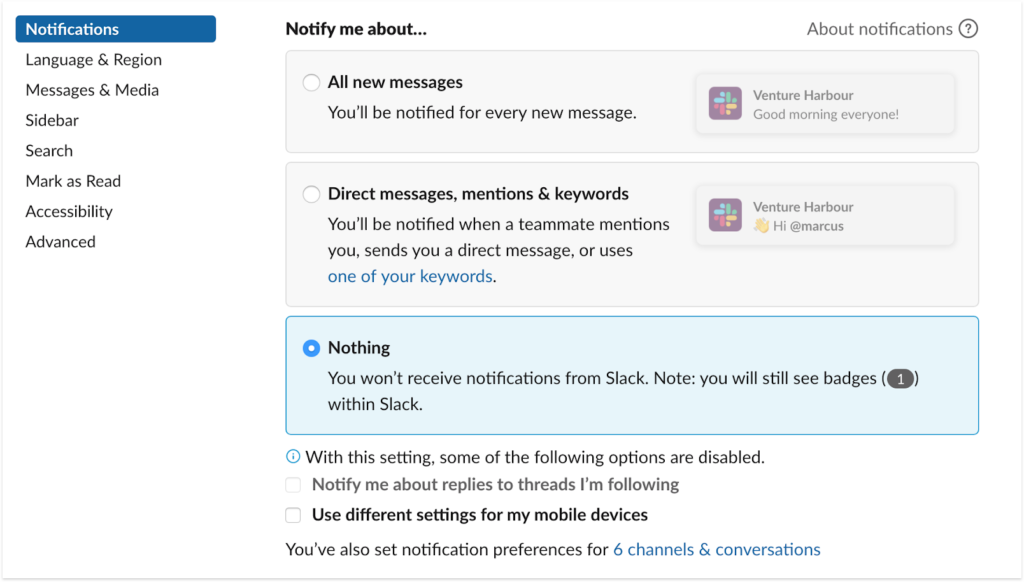
Now, if you’re getting FOMO chills just thinking about this, don’t panic, you can still check Slack whenever you need to – but it’ll be on your terms, rather than when you’re in the middle of an important piece of work.
A Lighter Alternative: Do Not Disturb
If you really can’t bring yourself to turn off notifications, try setting a daily Do Not Disturb schedule for several hours per day so that you have a window of productivity to focus on what matters.
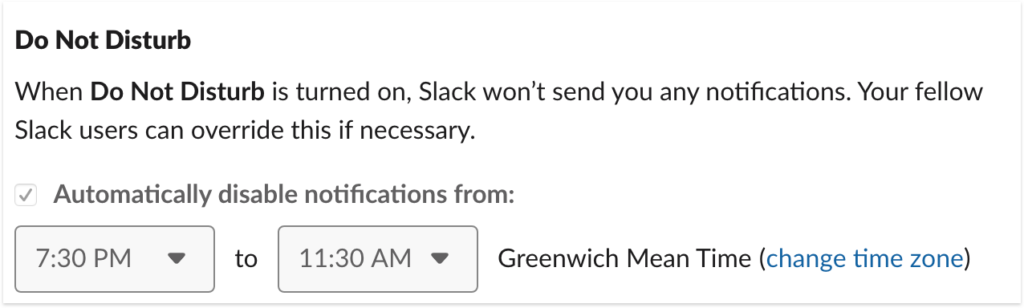
2. Remove Slack from Your Phone
Most people’s mobile phones look like the screen on the left. My phone (which probably qualifies for the most boring home screen) is on the right.
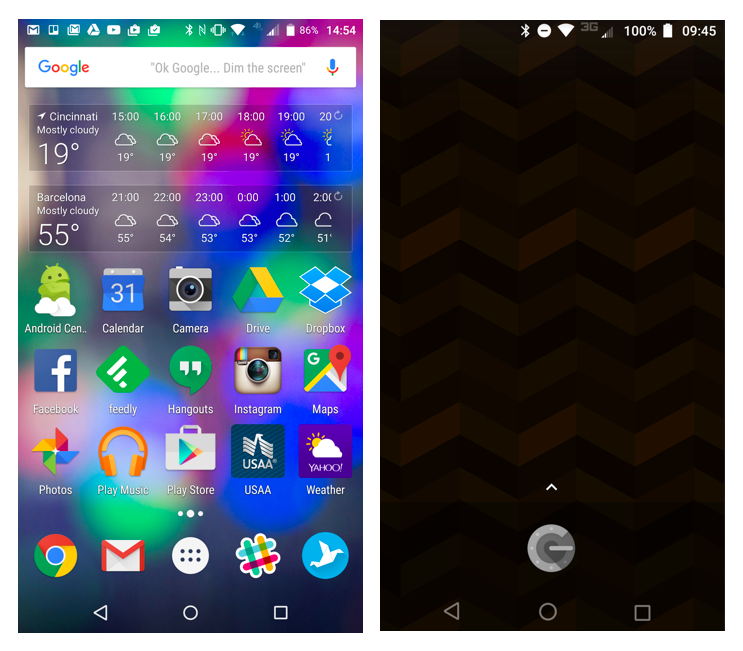
While the topic of how to setup
- Your phone shouldn’t interrupt you (except in emergencies).
- Your phone should not be a source of arousal when you’re bored.
Slack violates both of these rules. Delete it from your phone/smartwatch – your loved ones and your attention span will thank you later.
3. Mute all sounds from Slack
As identified in our experiment, notifications with sounds had the largest reduction in focus. You can turn off all sounds from Slack in the settings below.
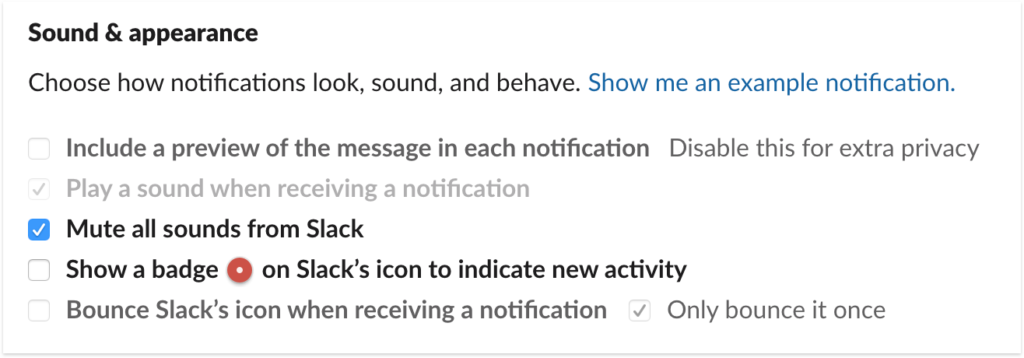
4. Disable the badge & icon bounce
Also visible in the screenshot above is the option to disable the red badge icon, which has deliberately been designed to evoke a sense of urgency, and turn off the bouncing dock icon.
For the sake of your sanity, uncheck these.
5. Mute unimportant channels
If you’re in a channel where there is no significant negative consequence to you or others as a result of you missing a post, mute or leave it.
For example, in our Slack workspace I mute channels like dev updates, book recommendations, exercise wins, and our off-topic water cooler channel. I still check these every week or so, but they’re never interrupting.
6. Block Slack with an app blocker
Despite our best efforts, sometimes it’s best to completely remove temptation and block distracting applications like Slack entirely when you’re trying to work.
There are plenty of great app blockers out there. Of course, we’d love to suggest Serene – which also helps you set your day up around your most important goal and block other distractions such as websites – but, virtually all app blockers will allow you to block Slack.
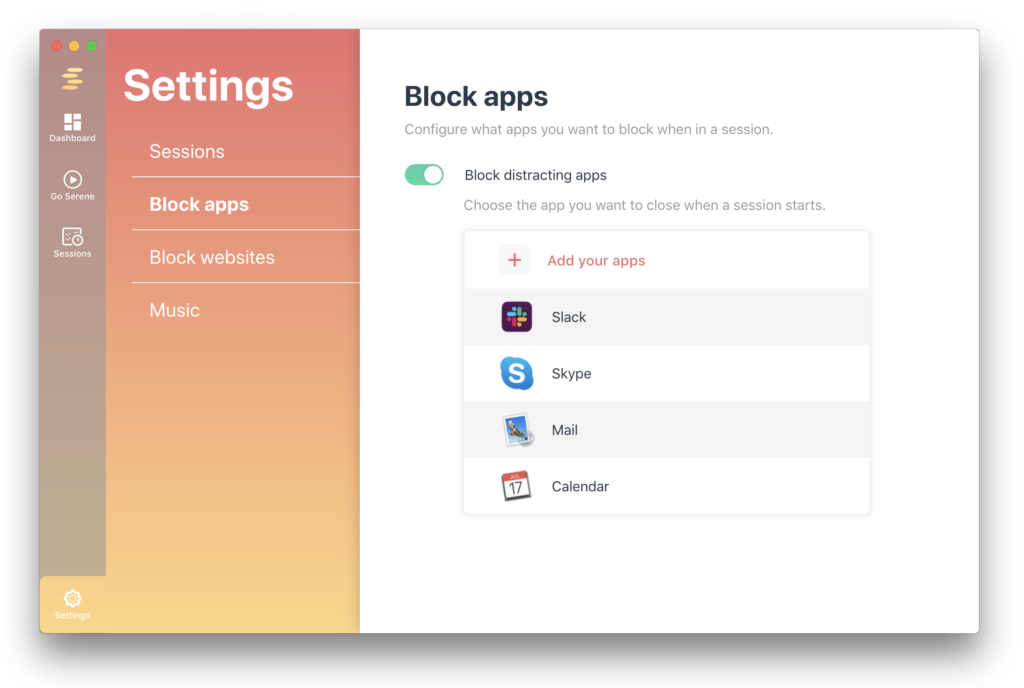
7. Disable email notifications
Unless you enjoy the idea of having your inbox overflow with notifications in addition to the same messages appearing in Slack, here’s another easy win to reduce the deluge of Slack updates: Disable email updates.
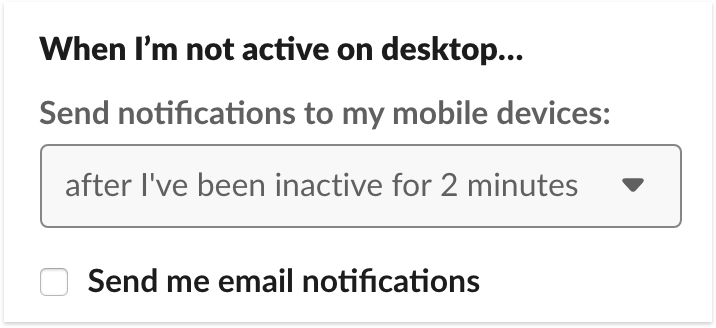
Get the best of both worlds
What’s clear from our experiment is that using a tool like Slack is a trade-off. You exchange your focus dollars for team communication dollars.
To get a better exchange rate on this trade-off, it all comes down to setting up your communication tool in a way that ensures it doesn’t interrupt you. Even just turning off sound, on-screen notifications and the bouncing icon is enough to halve the focus reduction you experience from using Slack.