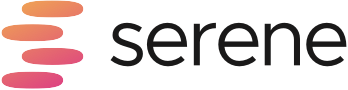I want to take you through the steps on how to get your Todo app sending new tasks into Serene via Zapier. The tasks you send to Serene can then be added as Sessions for your current day or future days for planning.
- Your first step is to have an account on Serene, which you can create by downloading Serene from https://sereneapp.com/get-serene. This will automatically download Serene to your MacOS and you can go ahead and install the app. Once installed, run the Serene app and run through the registration and onboarding process.
- Now that your account is set up you can click on the Serene app settings in the bottom left corner of the Serene window, and then choose Integrations from the settings view.
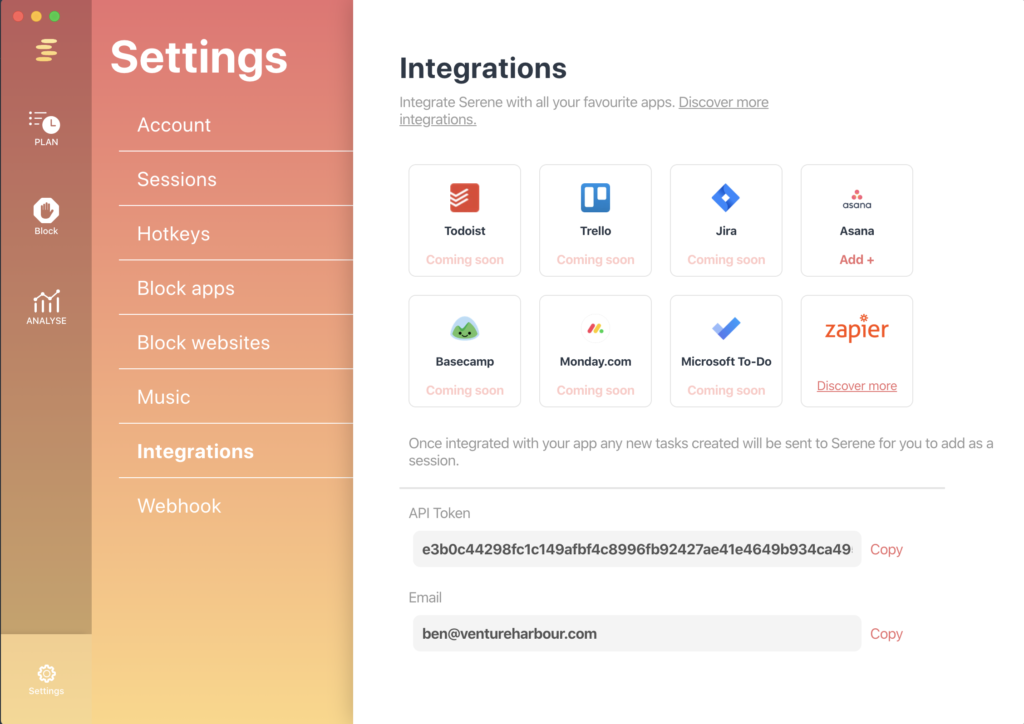
3. Select one of the integration options available or choose “Discover More” to find more integrations available on Zapier.
4. This will open a window that will take you to Zapier with the corresponding integration with Serene.
5. If you have a Zapier account you can login, if not you can register quickly to setup your integration.
6. Once your account is setup you need to connect your Todo app to Zapier. This may require you to log into your Todo apps website and authorise the connection, or enter your username/email and an API key.
7. You will then need to connect to your Serene app using the email address you created your Serene account with and the API key which both can be found on the Integrations view under your Serene settings.
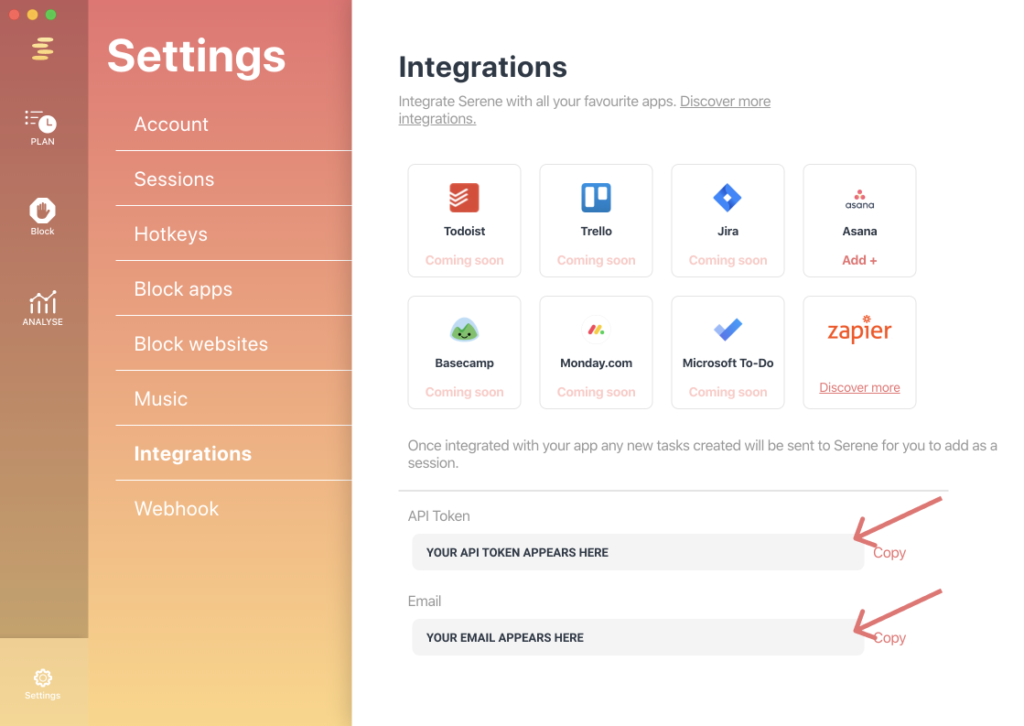
8. Once connected you can map the title of your tasks from your todo app to Serene so that the correct information is transferred.
9. Zapier will fire a test zap which will send a test task to Serene. You can go and check in your Serene app to see if this has arrived successfully. To view the test task:
• Go to the Plan view by clicking Plan on the left navigation.
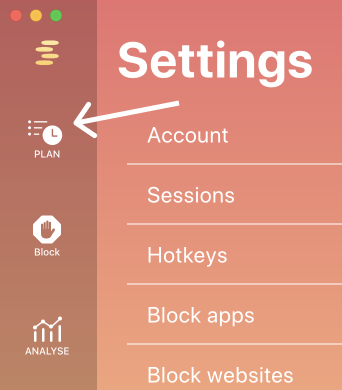
- On the Plan view, click “Import Tasks”
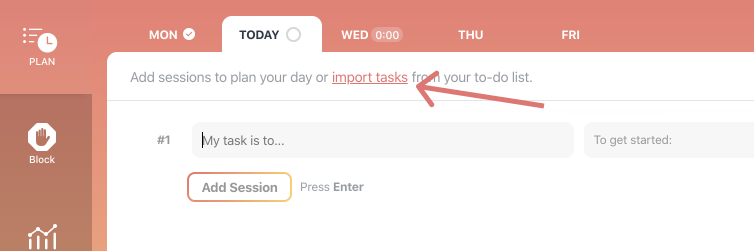
- A popup should appear and you should see your task in the list of tasks
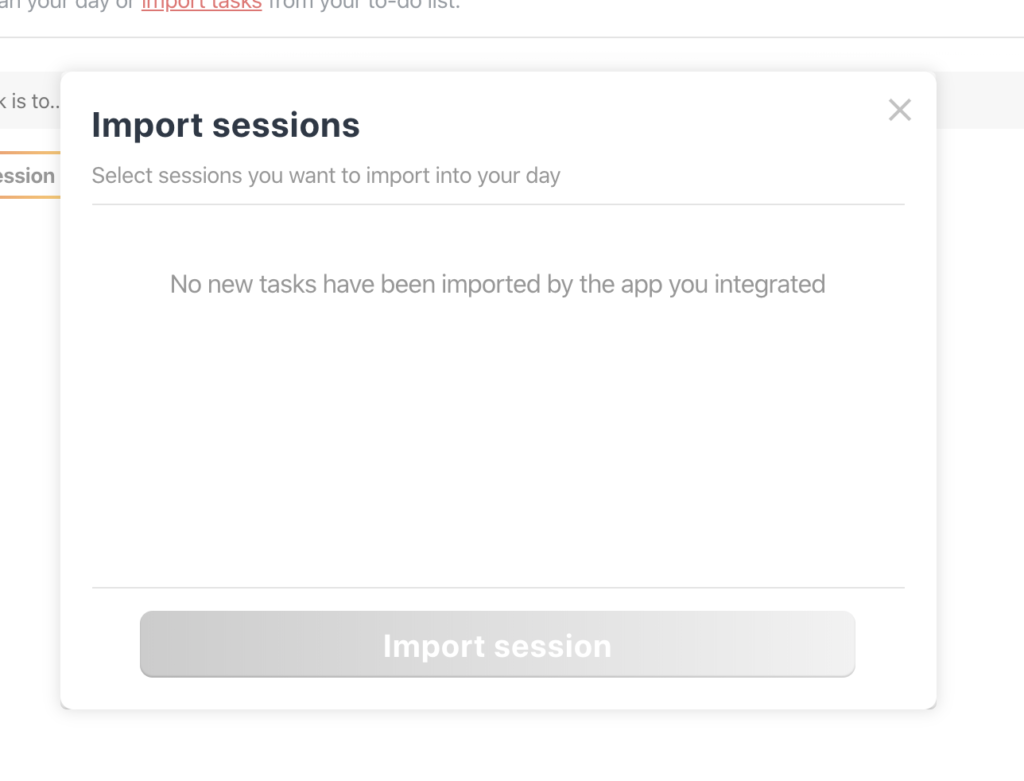
10. With the tasks appearing in your list, you can now set your Zap to Live and any new task you create will appear in your Serene Import Task view.
I hope you enjoy using this new feature.
If you need any help with this or any other feature, contact our support team on [email protected].